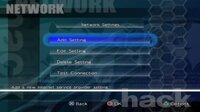
This applies if you want to play online, regardless of original Japanese or in English. To play online, your memory card must have a "network config" save file. Basically telling your home network where your PS2 or PS2 emulator is and how to connect online. Remember this was a game developed in 2004 and released in 2005 where some home networks still required people to login to their ISP (internet service provider) with a username and password for dial-up, DSL, and some cable connections.
Though most people these days don't use this anymore, you still need to tell your network config to know it doesn't require it and for auto connect. You only need to set this up once, one and done, and works for all PS2 online compatible games. Unless you change from where you are playing your .hack//fragment from i.e. switching from PC to PS2 or vice versa; or a whole new home physical address.
The best and easiest way to set this up is through .hack//fragment's network setup screens. Though you could do this through other means such as other PS2 online games or from the official PS2 Network Adapter Startup Disk. But for this tutorial we will only be using .hack//fragment's internal network setup.
First, go into Online from the main menu.

When you see the three options Connect, Select, and Edit; click on the last option Edit.

This will take you to the network profile setup page. Upon first entering this while on emulator, two things might be out of place.
If you are using PCSX2 1.4 or 1.6, you might notice the page looks black with all the text jumbled in the upper left corner, this is because the GSdx32 needs a different plugin than the default in your PCSX2 plugin's folder. Just replace it with this one.
NOTE: Skip this step if you are using PCSX2 1.7, 2.0, 2.2
Now another trouble you might encounter first time on this screen is that all the text is in Japanese. This can happen if you run your PCSX2 in "Boot ISO (fast)", it will default to Japanese. For PCSX2 1.4 and 1.6, just choose "Boot ISO (full)" from the System menu bar.

For PCSX2 1.7 nightly builds, this doesn't occur most of the time, but if it does, you can disable "Fast Boot" in the Settings > BIOS and unchecking the Fast Boot checkbox.

On a regular PS2, you should not have any of these two troubles, these are emulator related issues only.
Now let's begin on the actual network profile setup.
Click on Add Setting
Select Memory Card Slot 1
Press right
Select SCE/Ethernet (Network Adaptor)
Select Not Required
Select Auto
Select Auto again
Leaving it as-is named Setting 1 is fine, press right to continue
For this review page, go ahead and hit ok
With this message, the save file is now created
It will ask you to do a test connection, go ahead and hit No
You'll be prompted to return to the network profile main page, hit Ok
If you press X from the network profile main menu, it will ask you to return to the game, go ahead and hit Quit
When you return back to the Online page's 3 options for Connect, Select, and Edit. You'll notice the Connect is still greyed out, go into Select and choose Memory Card 1 and pick Setting 1 which we made earlier. Now go back to the Connect, Select, Edit page and the words Connect are now white. Hit connect and wait a few seconds. At the bottom it says to cancel hit X, don't press anything.
If you made it this far to a blue background ALTIMIT desktop with a box with the message of the day saying Welcome to Netslums, you are now officially 100% online with .hack//fragment
Congrats!
















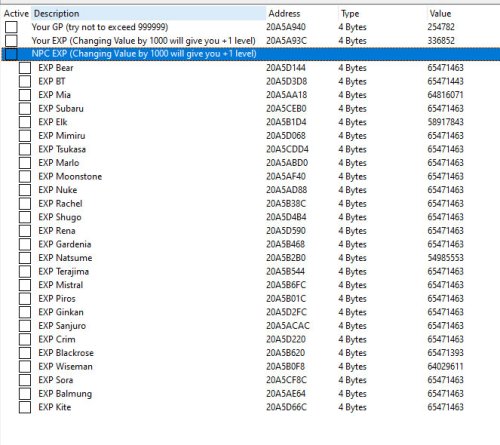
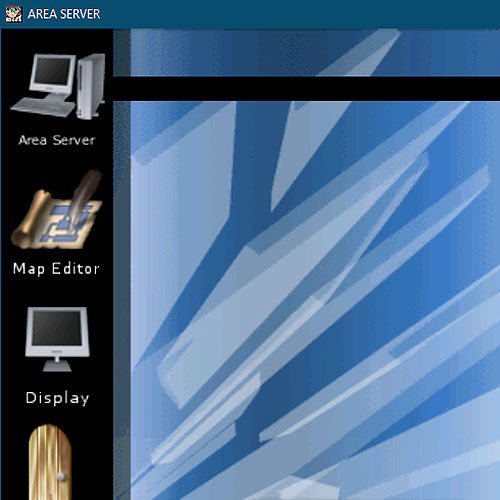
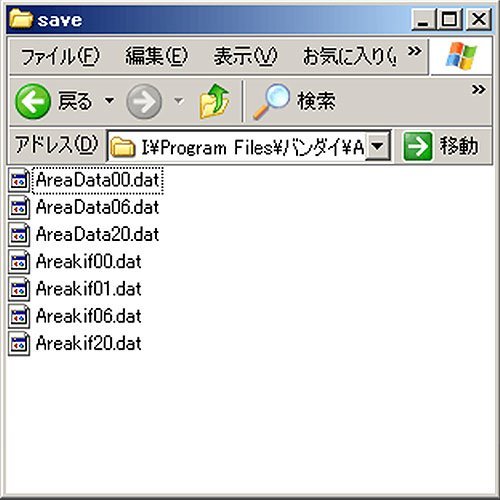
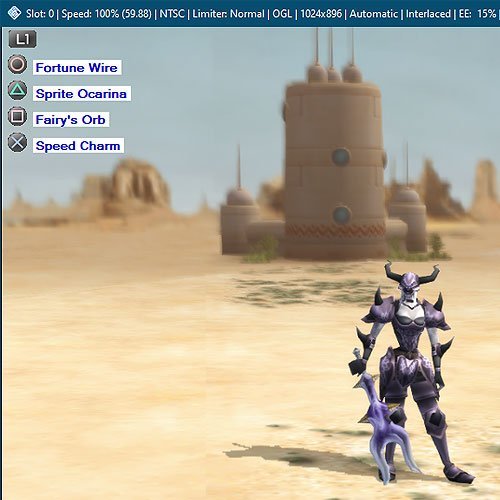
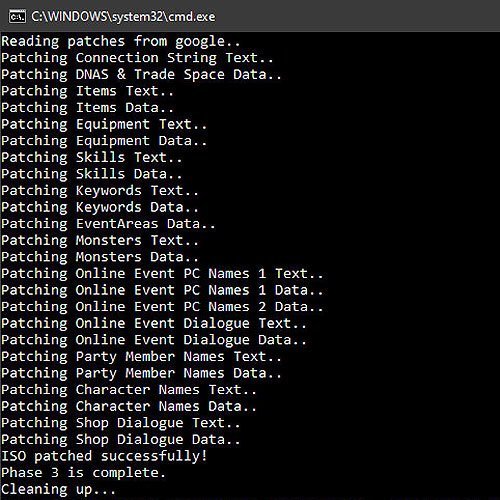
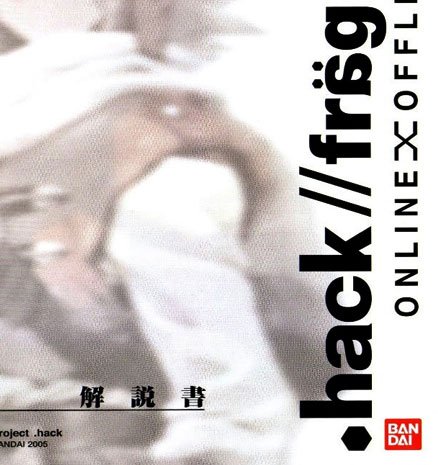
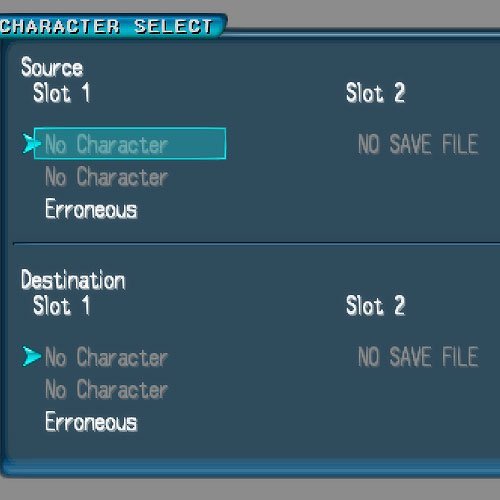
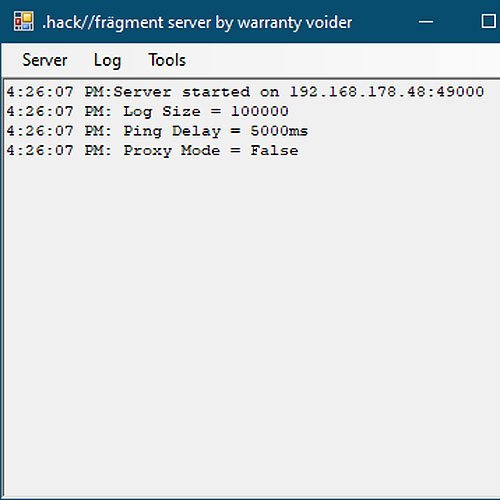
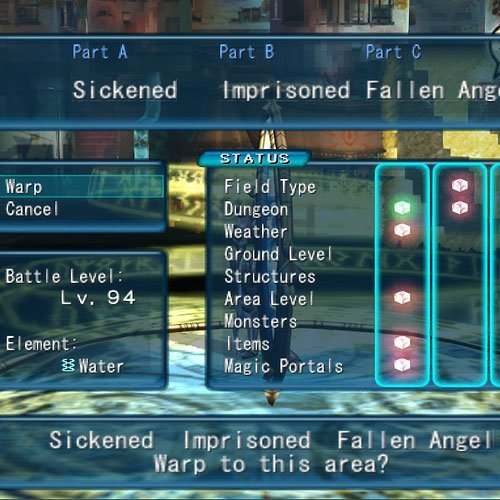
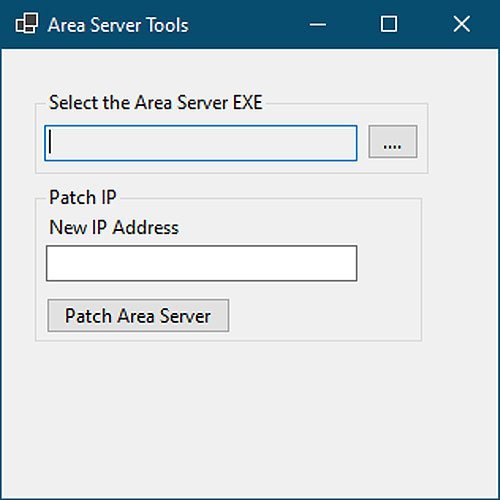

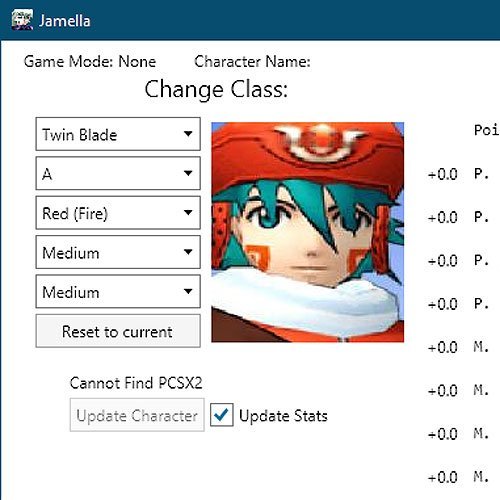
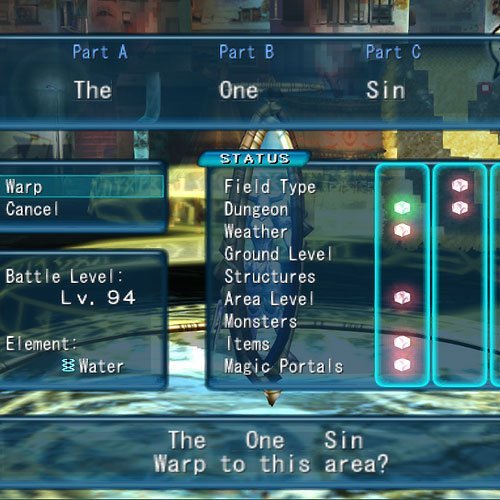
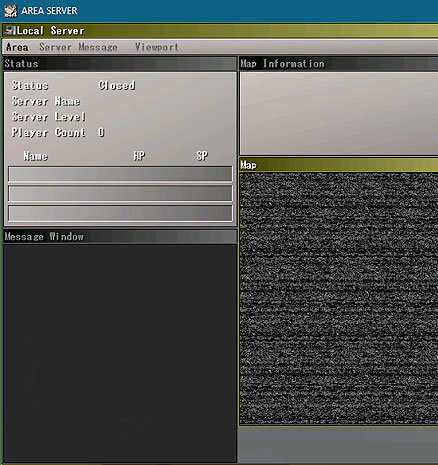
Recommended Comments
There are no comments to display.